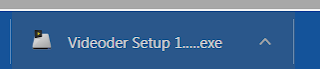How to download youtube video on computer | how to download youtube video on laptop
Youtube has been the most popular platform to watch videos online. Many prefer to watch online videos but many want to download those videos so that they can watch those videos offline, by using common methods directly you can save only some of the videos and not all of them, so here the question arises, then how to download youtube video on computer or laptop?
Youtube does not allow to download videos directly from their site so thats why you need to download them from third-party sites or software.
There are plenty of options available to download youtube videos from which some of the best and working platforms I have listed below.
1) How to download youtube video without software on your computer
- download youtube video by link
a) How to download youtube video with ss.
It is a very simple process, No add-ons, No software is needed in this...
The steps are as follows.
- Open the video on youtube which you want to download from youtube
- Click on its URL and add 'ss' before youtube in its URL
for example
Original - https://youtube.com/video
New URL - https://ssyoutube.com/video
- Now click on search boom, your Video will start downloading automatically.
3) How to download youtube video using VD on a browser
- Go to youtube.com and search the video which you want to download
- place vd before the URL of the video and press enter
- Then you will be transferred to vdyoutube site where you will see the different video quality options available
- Click on the quality you want and then click download and your video will start downloading
2) How to download youtube video with ss or savefrom.net
- Search savefrom.net in your browser
- Entering into the site you will see the box naming " Paste your video link here ".
- There you have to paste the link of the youtube video which you want to download and then click on the download button.
- After few seconds you will be given options to choose the quality of the video ( eg. 1080p, 720p, 360p, 480p, 240p, 144p, mp3 etc )
- You can select either of them and then click on the download button.
3) How to download youtube video using VD on a browser
- Go to youtube.com and search the video which you want to download
- Place vd before the URL of the video and press enter
- Then you will be transferred to vdyoutube site where you will see the different video quality options available
- Click on the quality you want and then click download and your video will start downloading
How to download Youtube Video on chrome with extension or add-ons.
How to download youtube video with savefrom.net extension.
- First of all search for https://en.savefrom.net/savefrom-helper-for-google-chrome.php in your browser.
- Now you will reach a website where steps for downloading the extension are given, follow the steps correctly.
The page should look like this
- Now you will see the 1st point in front of you there you will see the "ADD NOW" button, click on that button.
- Now you will be transferred to the extension manager where you have to click on the "ADD TO CHROME" button and the Chameleon extension will start downloading, this extension is necessary for the working of savefrom.net helper extension.
- After the extension gets added to your browser, then come to the 2nd step.
- In 2nd step click again on the "ADD NOW" button and you will get directed to the savefrom.net helper extension manager, here you have to click on "ADD TO CHAMELEON".
- The extension will start downloading, after the download click on the file and it will get added to your browser.
- Bingo, Now go on to the video you want to download on youtube below it you will see the download option at the left of the share icon of your youtube video, you can select the video quality and click on the download button, and your video will start downloading.
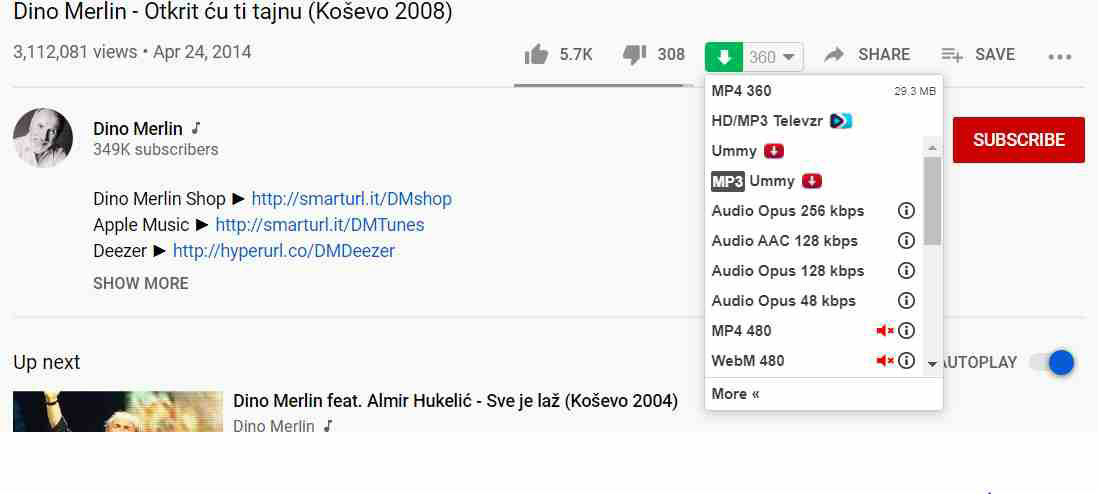 |
| Image Source - Youtube.com |
How to Download youtube video on pc using Youtube Video downloader extension
- Search for "CrossPilot" chrome extension in your chrome browser and click on the first link and then you will land upon the chrome web store and the correct symbol for Crosspilot should look like this and then you will have "ADD TO CHROME" button at the right corner click on it to download it. Note - This is not the complete setup, there are next steps for a complete installation.
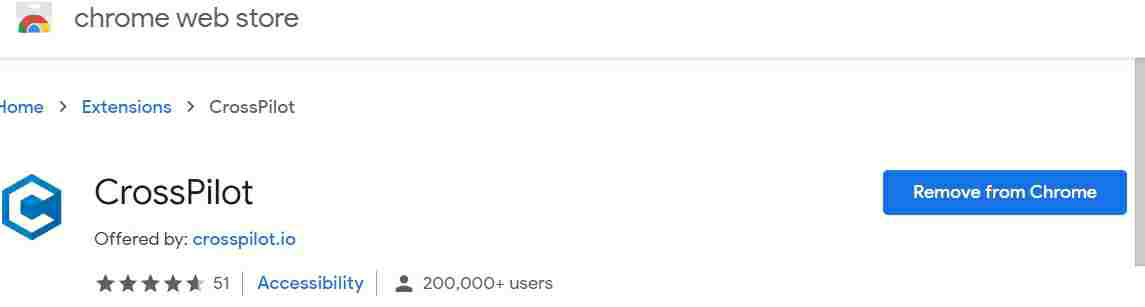 |
| Image Source - Chrome Web store |
- After adding the "CrossPilot" extension to the chrome browser next go to http://addoncrop.com/youtube_video_downloader Website.
- Click on the "INSTALL VIA CROSSPILOT" button to install the video downloader extension
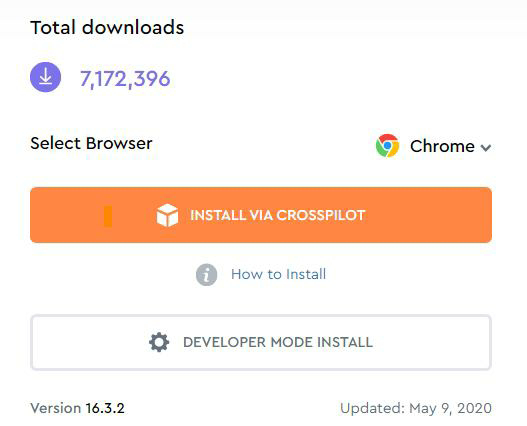 |
Image Source - http://addoncrop.com/
|
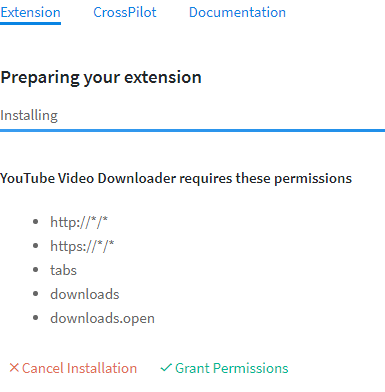
- Now the extension will start to download and after downloading it add it to your chrome browser and DONE.
- Now go to the Youtube video which you wanted to download there you will see one new option on the left side of the like-dislike button which is the video download option where you get to choose the video quality and click on download.
- Bingo, your video will start downloading.
 |
| Image Source - Youtube.com |
How to download Youtube Video on PC with Videoder Software
- First of all, go to the https://www.videoder.com/ website on your laptop or PC
- Now click on Download on Windows and the Software Download will start.
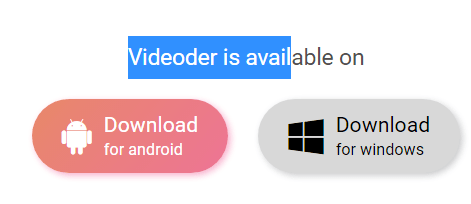 |
| Image Source - https://www.videoder.com/ |
- Now Install the software and open it.
- Go to the Youtube video you want to download and copy the URL of that video.
- Now Paste it on the search bar of Videoder and search it.
- Now you will have to select the quality of the video and click on the download button, You can see the Download progress in the Downloads section.
How to download Youtube Video on a laptop with Ummy video downloader.
- At first, go to the https://ummydownloader.com/ website.
- Now scroll down and then you will see the green download button to download the software for windows, click on the download button and the software will start downloading.
- Ummy Downloader software is of 52 MB.
- After Downloading run the installation, agree on the terms, and complete the setup for the software.
- Now go to the youtube video which you want to download and copy the URL.
- Now open the Ummy Downloader software and there you will see that this software will automatically detect the download link and will show the video in front of you.
- Select the quality of your video and click on the Download option.
- Now at the bottom of the software, you will see the downloading video, there you will also see the time remaining for the download.
 |
| Image Source - Ummy Video Downloader |
Summary
Friends Today we saw all the options for you to download youtube videos. We saw
how to download youtube video without software, How to download youtube video by link, How to download youtube video on chrome with extension or add-ons, How to download youtube video with the software.
If you got helped by this article on How to download youtube videos on the computer or how to download youtube videos on a laptop then please share this article and do not forget to comment below.